Rooting the Samsung Note 3
Unlocking my android's potential
UPLOADED ON
March 9, 2024
TECHNOLOGY
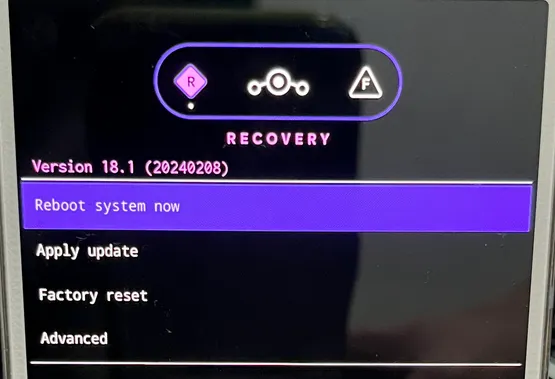
Introduction
The Samsung Note 3 was released in 2013, making it nearly 11 years old at the time of this post. Unfortunately, the Note 3's Android version only went up to Android 5.0 (Lollipop). Those who wish to continue using this phone as a secondary device are left with security vulnerabilities and outdated features. Luckily, this phone has an unlockable bootloader.
In my case, my current daily driver is an iPhone, which left me wanting to have a secondary Android phone to have the best experience. To combat the outdated Android version, I decided to install lineage OS v18.1 (Android 11). UPDATE: LineageOS no longer maintains this device. You are now required to make your own updated builds of LineageOS or use other ROMs. UPDATE 2: TimSchumi, a LineageOS team member, is hosting an unofficial archive of the last LineageOS builds of unmaintained devices. It is possible to verify them using this guide by the LineageOS wiki.
The reason I decided to root my phone was honestly just because I wanted more control over it. I have no specific use for a rooted phone right now, but I thought that I might as well do it.
In my case, my current daily driver is an iPhone, which left me wanting to have a secondary Android phone to have the best experience. To combat the outdated Android version, I decided to install lineage OS v18.1 (Android 11). UPDATE: LineageOS no longer maintains this device. You are now required to make your own updated builds of LineageOS or use other ROMs. UPDATE 2: TimSchumi, a LineageOS team member, is hosting an unofficial archive of the last LineageOS builds of unmaintained devices. It is possible to verify them using this guide by the LineageOS wiki.
The reason I decided to root my phone was honestly just because I wanted more control over it. I have no specific use for a rooted phone right now, but I thought that I might as well do it.
Requirements
- Computer with ADB tools
- Android Debug Bridge (adb) is a tool that is developed and provided by Google for developers to configure and debug their software on Android phones. Installation and instructions can be found at XDA.
- Magisk is a popular free and open-source software for rooting Android devices.
- Android Phone - Most Android phones will work. A Samsung phone that ships with Android 8 and above out-of-the-box will require a different method from the one show here; instructions for newer Samsung phones are available in the official Magisk documentation.
Procedures
Reboot into recovery mode. Hold the Power button until the restart option pops up. Then, once it shows a black screen, press 'Volume UP + HOME + Power' at the same time.
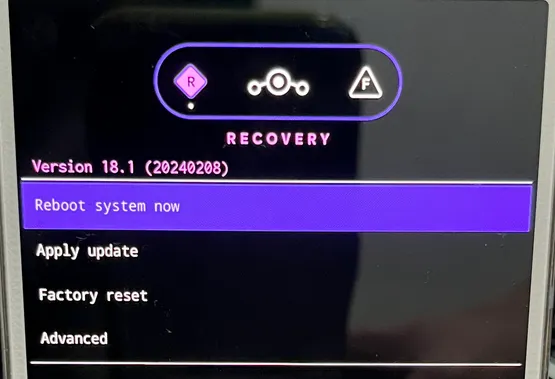 Apply update with ADB. Once booted into LineageOS recovery mode, press:
Apply update with ADB. Once booted into LineageOS recovery mode, press:
Apply Update.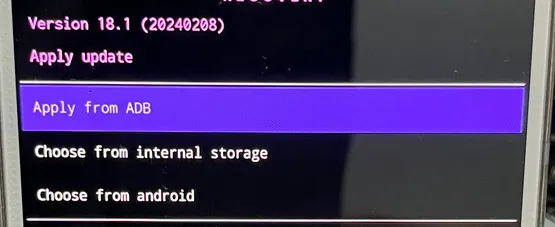 Apply from ADB.
Apply from ADB.
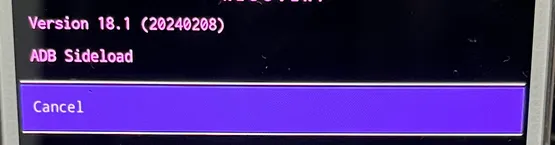 Connect your phone to your computer with a cable.
Connect your phone to your computer with a cable.
On your computer, open a terminal application (PowerShell [Windows] or Bash [Linux]) in the directory where the Magisk APK file is located.
Type On your phone, LineageOS recovery will display "Signature verification failed. Install anyway," which simply means LineageOS does not officially recognize that software. Hit 'Yes'.
On your phone, LineageOS recovery will display "Signature verification failed. Install anyway," which simply means LineageOS does not officially recognize that software. Hit 'Yes'.
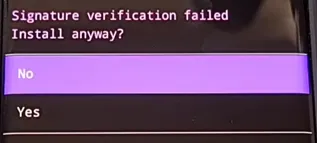 The installation will indicate when it has finished. Once it does finish, please go back to the main settings and press 'Reboot system now'.
The installation will indicate when it has finished. Once it does finish, please go back to the main settings and press 'Reboot system now'.
Once your phone has rebooted, you will see a Magisk app on your home screen. When pressing on the app, it will ask you to download it. Allow it to download.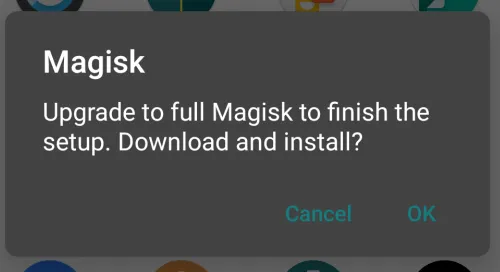 Once downloaded, it will ask you to go through 'Additional Setup'. Press 'OK'.
Once downloaded, it will ask you to go through 'Additional Setup'. Press 'OK'.
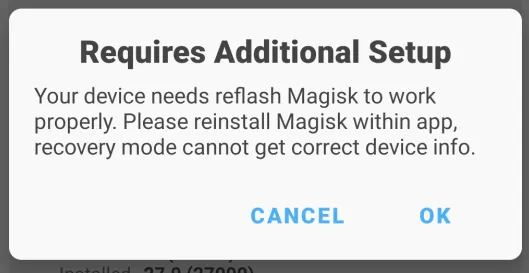 Your phone has now been rooted. To verify if it is rooted, there are two simple options:
Your phone has now been rooted. To verify if it is rooted, there are two simple options:
Open any app that can ask for root privileges: In a terminal, typing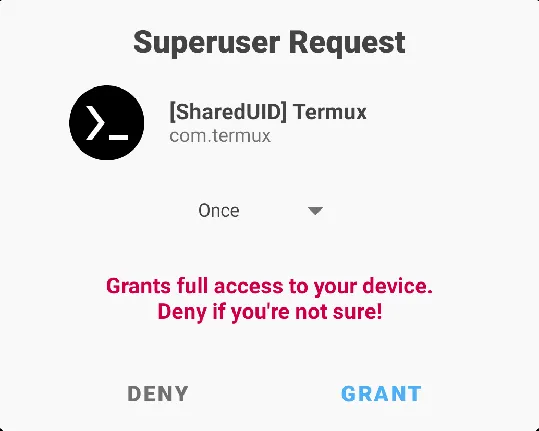 Install a Root Verification app such as Root Verifier.
Install a Root Verification app such as Root Verifier.
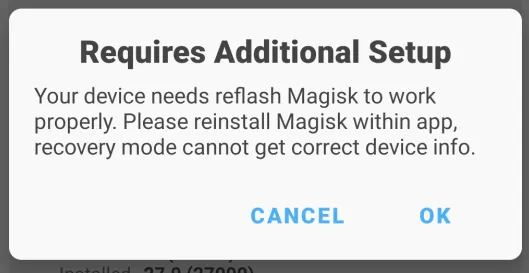
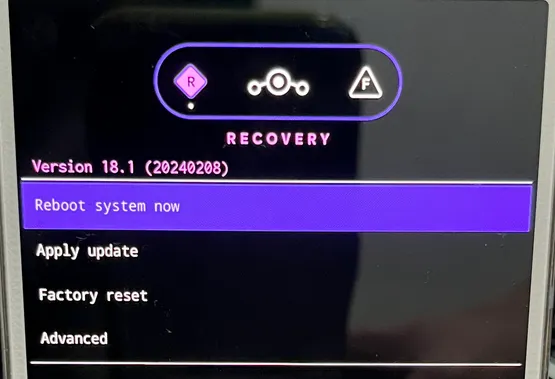 Apply update with ADB. Once booted into LineageOS recovery mode, press:
Apply update with ADB. Once booted into LineageOS recovery mode, press:
Apply Update.
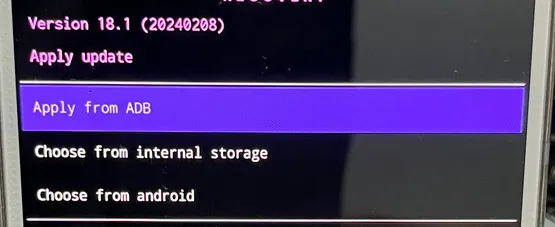 Apply from ADB.
Apply from ADB.
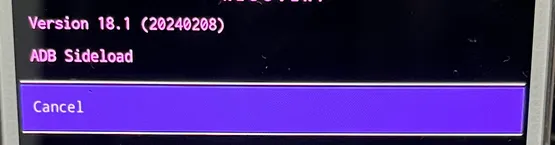 Connect your phone to your computer with a cable.
Connect your phone to your computer with a cable.
On your computer, open a terminal application (PowerShell [Windows] or Bash [Linux]) in the directory where the Magisk APK file is located.
Type
adb sideload Magisk-v27.0.apk.
 On your phone, LineageOS recovery will display "Signature verification failed. Install anyway," which simply means LineageOS does not officially recognize that software. Hit 'Yes'.
On your phone, LineageOS recovery will display "Signature verification failed. Install anyway," which simply means LineageOS does not officially recognize that software. Hit 'Yes'.
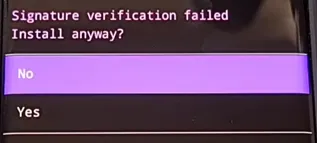 The installation will indicate when it has finished. Once it does finish, please go back to the main settings and press 'Reboot system now'.
The installation will indicate when it has finished. Once it does finish, please go back to the main settings and press 'Reboot system now'.
Once your phone has rebooted, you will see a Magisk app on your home screen. When pressing on the app, it will ask you to download it. Allow it to download.
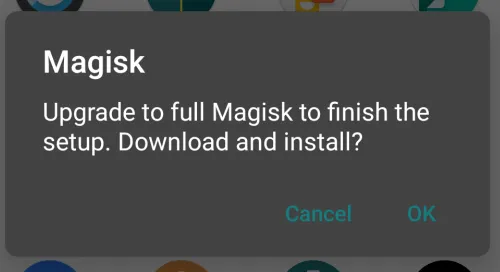 Once downloaded, it will ask you to go through 'Additional Setup'. Press 'OK'.
Once downloaded, it will ask you to go through 'Additional Setup'. Press 'OK'.
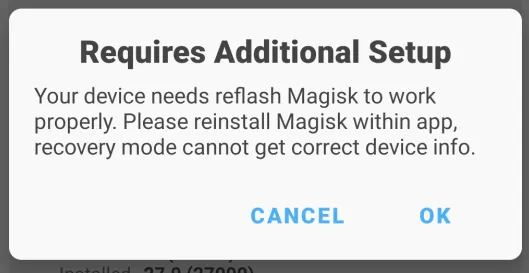 Your phone has now been rooted. To verify if it is rooted, there are two simple options:
Your phone has now been rooted. To verify if it is rooted, there are two simple options:
Open any app that can ask for root privileges: In a terminal, typing
su root or su will ask the system if it can grant itself root access.
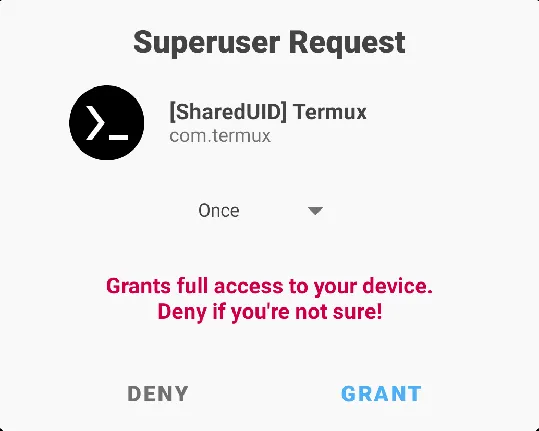 Install a Root Verification app such as Root Verifier.
Install a Root Verification app such as Root Verifier.
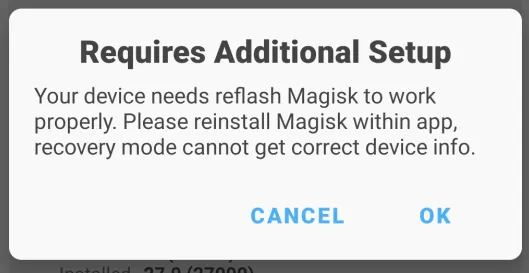
Congratulations
Your phone has now been rooted
Once rooted, you can now reap the benefits of a rooted phone.
Such as:
Full control over the system
Full system backup
Once rooted, you can now reap the benefits of a rooted phone.
Such as:
Full control over the system
Full system backup